When browsing the internet, you may come across a warning message stating “Your Connection is Not Private.” This warning usually appears when you attempt to access a website that is using an outdated or invalid SSL/TLS certificate, which is the technology that enables secure communication between your web browser and the website’s server. Although this warning is designed to protect you from potential security threats, it can also be a frustrating experience, especially if you are trying to access a website that you trust. In this article, we will discuss how to fix the “Your Connection is Not Private” warning error.
How to Fix “Your Connection is Not Private” Warning Error?
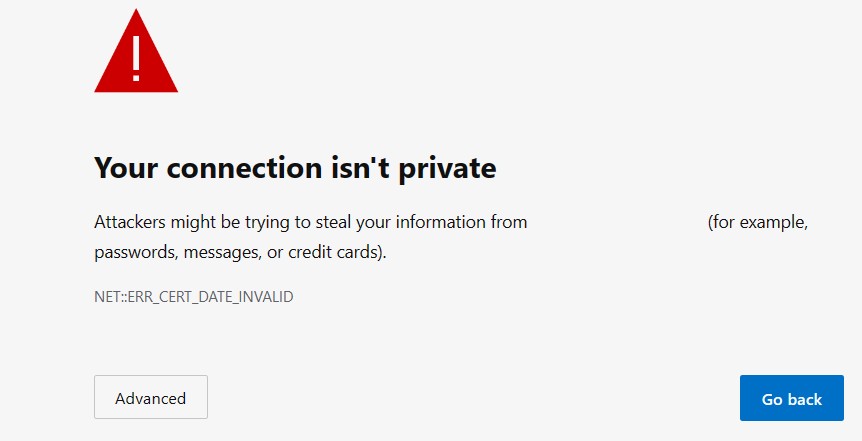
Step 1: Verify the Website’s URL
The first step in fixing the “Your Connection is Not Private” warning error is to verify the website’s URL. It is possible that you have mistyped the URL or that the website’s SSL/TLS certificate has expired or is invalid. Double-check the URL and ensure that it is spelled correctly.
Step 2: Clear Your Browser’s Cache and Cookies
Clearing your browser’s cache and cookies can help resolve the “Your Connection is Not Private” warning error. Your browser’s cache and cookies store information about websites you have visited in the past, and this information can sometimes cause conflicts with SSL/TLS certificates. Clearing your cache and cookies can also help protect your privacy and security by removing any potentially sensitive information that may have been stored.
To clear your browser’s cache and cookies, follow these steps:
- Open your browser’s settings.
- Navigate to the “Privacy and Security” or “History” section.
- Click on the “Clear Browsing Data” or “Clear History” button.
- Select the checkboxes for “Cookies and other site data” and “Cached images and files.”
- Choose the time range for which you want to clear the data.
- Click on the “Clear Data” or “Clear History” button.
Step 3: Update Your Browser
If clearing your browser’s cache and cookies does not resolve the “Your Connection is Not Private” warning error, you may need to update your browser. Outdated browsers may not support the latest SSL/TLS certificates, which can cause conflicts and trigger warning messages.
To update your browser, follow these steps:
- Open your browser’s settings.
- Navigate to the “About” or “Help” section.
- Look for any available updates.
- If an update is available, follow the instructions to install it.
Step 4: Disable Your Antivirus Software
Antivirus software can sometimes interfere with SSL/TLS certificates and cause the “Your Connection is Not Private” warning error. To determine if your antivirus software is the cause of the error, try disabling it temporarily and then attempt to access the website again.
To disable your antivirus software, follow these steps:
- Open your antivirus software’s settings.
- Look for an option to disable the software temporarily.
- Disable the software.
- Attempt to access the website again.
If disabling your antivirus software resolves the error, you may need to contact the software vendor for assistance or consider switching to a different antivirus software.
Step 5: Contact the Website’s Administrator
If you have followed the previous steps and the “Your Connection is Not Private” warning error persists, you may need to contact the website’s administrator. The website’s administrator may be able to provide additional information about the SSL/TLS certificate and any issues that may be causing the warning message.
Conclusion
The “Your Connection is Not Private” warning error can be a frustrating experience, but it is an important security feature designed to protect you from potential threats. By following the steps outlined in this article, you can resolve the error and continue browsing the internet safely and securely. If you continue to experience issues, consider contacting a qualified
