In today’s interconnected digital landscape, secure online communication is paramount. Websites employ SSL (Secure Sockets Layer) certificates to ensure data integrity and user privacy. However, encountering an “ERR_SSL_VERSION_OR_CIPHER_MISMATCH” error can be frustrating for both website owners and visitors. In this article, we will delve into the causes of this error and provide step-by-step solutions to fix it, ensuring a seamless browsing experience.
Understanding the ERR_SSL_VERSION_OR_CIPHER_MISMATCH Error
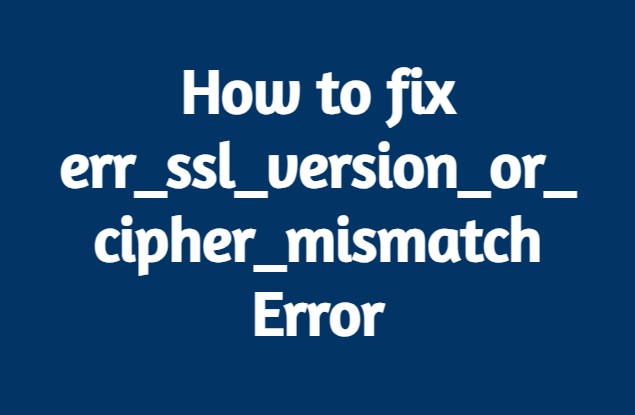
The ERR_SSL_VERSION_OR_CIPHER_MISMATCH error occurs when a user’s browser cannot establish a secure connection with a website due to an incompatibility between the SSL/TLS protocols and cipher suites. This can be attributed to several factors:
- Outdated Browser: Using an outdated browser version might result in compatibility issues with modern SSL/TLS protocols.
- Obsolete SSL/TLS Protocols: Websites disabling older SSL/TLS versions for security reasons can trigger this error on older devices or browsers.
- Incorrect System Time and Date: A mismatch between the system’s date and time and the SSL certificate’s validity period can lead to this error.
- Server Configuration: Inaccurate SSL/TLS configuration on the server-side can prevent successful handshakes.
- Firewall or Antivirus Interference: Overzealous firewall or antivirus settings can sometimes disrupt SSL connections.
How to fix err_ssl_version_or_cipher_mismatch Error
Steps to Resolve the ERR_SSL_VERSION_OR_CIPHER_MISMATCH Error
- Update Your Browser: Keeping your browser up-to-date ensures compatibility with the latest SSL/TLS protocols. Regular updates can be crucial in resolving such errors.
- Enable TLS Protocols: Access your browser settings and ensure that TLS 1.1, TLS 1.2, or TLS 1.3 are enabled. Disabling older protocols like SSL 2.0 and SSL 3.0 can enhance security and prevent compatibility issues.
- Check System Date and Time: Verify that your system’s date and time settings are accurate. SSL certificates rely on correct time and date information to establish secure connections.
- Contact Website Administrator: If you encounter this error on a specific website, reach out to the website administrator. They might need to update their SSL/TLS configuration.
- Disable Firewall or Antivirus Temporarily: Temporarily disabling your firewall or antivirus software can help identify if they are causing the connection issue. Remember to re-enable them after troubleshooting.
- Clear Browser Cache: Cached data can sometimes interfere with SSL handshakes. Clear your browser cache and try accessing the website again.
- Update Operating System: Ensure your operating system is updated with the latest security patches. An outdated OS can impact SSL/TLS compatibility.
- Utilize SSL/TLS Checker Tools: Online tools like SSL Labs’ SSL Server Test can analyze a website’s SSL configuration and provide insights for improvements.
Conclusion
In the realm of secure web browsing, encountering an ERR_SSL_VERSION_OR_CIPHER_MISMATCH error can be vexing. However, armed with a solid understanding of its causes and armed with the steps outlined in this guide, you can confidently diagnose and resolve this error. Prioritizing up-to-date browsers, enabling modern SSL/TLS protocols, and ensuring accurate system settings are essential in ensuring a seamless and secure browsing experience for both website owners and visitors. By following these steps, you contribute to a safer and more secure internet landscape.
