How to backup Password and Bookmarks in Google Chrome?
Today i am going to show how to backup password and bookmarks in chrome browser.
Backup Chrome bookmarks and passwords
To save (or export) BOOKMARKS and PASSWORDS:
1) Go to the Start menu > Run.
2) Enter one of the following directories in the text field, then press OK.
>>Windows XP/7: %USERPROFILE%\Local Settings\Application Data\Google\Chrome\User Data
>>Windows Vista: %USERPROFILE%\AppData\Local\Google\Chrome\User Data
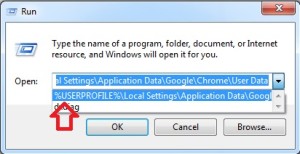
3) Locate and open the folder called “Default” in the directory window that opens.
4) TO COPY BOOKMARKS: Copy the file named “Bookmarks”, and save it for backup.

5) TO COPY PASSWORDS: Copy the file named “Login Data”, and save it for backup.
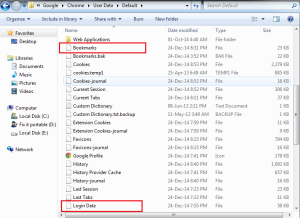
6) Once you have formatted the drive or created a new profile, follow steps 1-3 and simply paste the files saved in steps 4 & 5.
7) All your bookmark data and password data are back!
